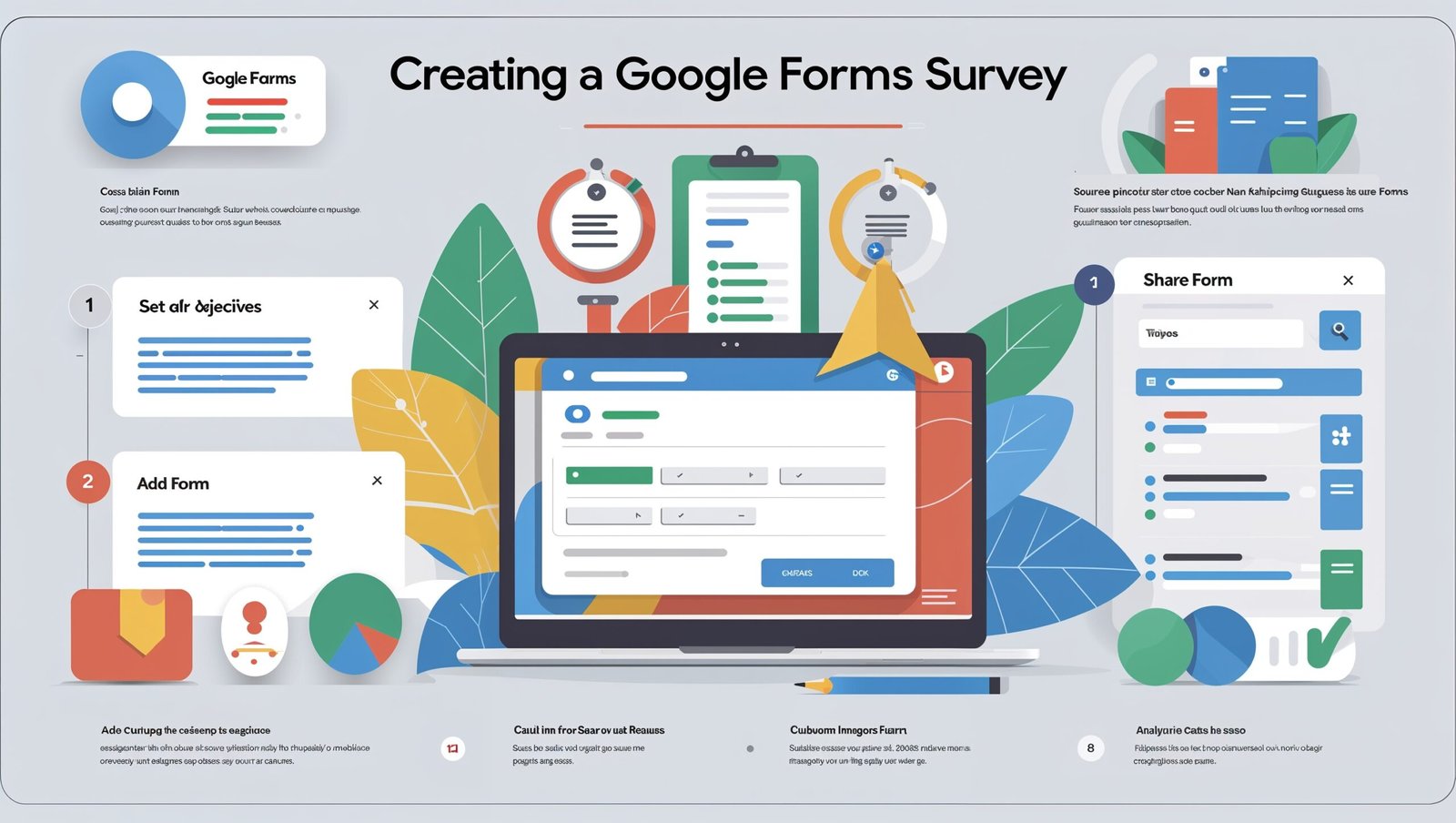Google Forms survey is essential for accurate data collection. In this step-by-step guide, we’ll walk you through how to design and implement Google Forms surveys to gather valuable insights.. Google Forms has become one of the most popular and accessible tools for creating surveys, questionnaires, and polls. With its ease of use and integration with Google Sheets, it’s the go-to choice for anyone looking to collect data in a simple, organized manner.
However, creating effective surveys that yield accurate and actionable results requires more than just throwing together a few questions. To ensure your Google Forms survey is optimized for both respondents and data collection, it’s crucial to understand the best practices. In this step-by-step guide, we will walk you through how to create effective Google Forms surveys that ensure accurate data collection.
Why Google Forms is the Best Tool for Surveys
Google Forms offers several benefits that make it the preferred choice for survey creation:
- Free and Easy to Use: With a Google account, anyone can access Google Forms and start creating surveys at no cost.
- Customizable: Google Forms allows users to personalize their surveys with different themes, question types, and branding.
- Seamless Data Integration: The responses can be directly linked to a Google Sheets document for easy data analysis and storage.
- Real-time Collaboration: You can collaborate with team members in real-time, making it ideal for group projects.
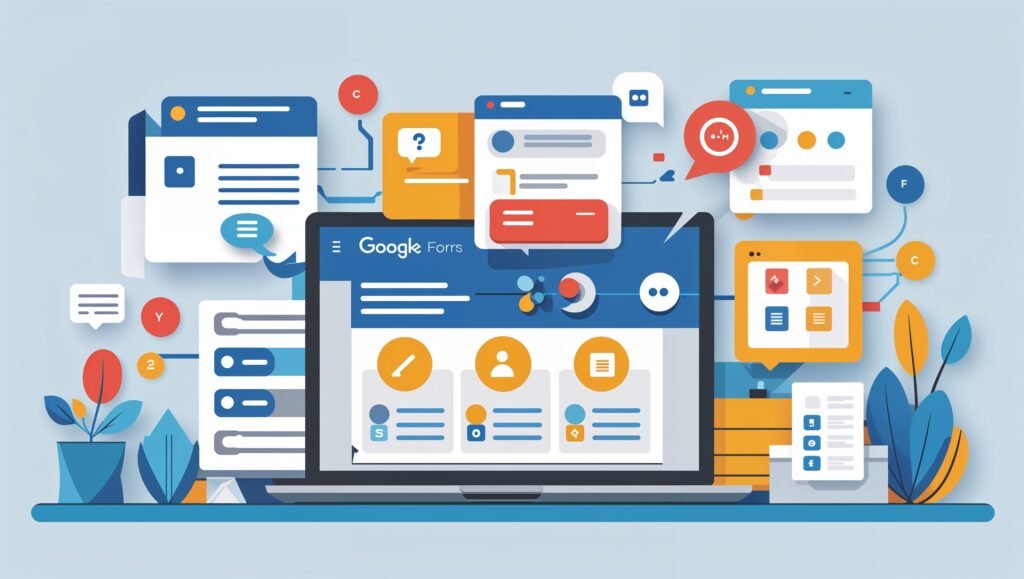
Step 1: Set Clear Objectives for Your Google Forms Survey
Before diving into creating your Google Forms survey, it’s important to determine the goals you aim to achieve with it. Whether you’re gathering customer feedback, conducting research, or polling your audience, having clear objectives will help shape the questions and the format of the survey.
Define the Purpose of Your Survey
Ask yourself:
- What is the primary goal? Are you looking to gather feedback on a product, collect demographic information, or test a hypothesis?
- Who is your target audience? Understanding who will be filling out your survey will help you tailor the questions and design to suit them.
- What type of data do you need? Decide whether you need qualitative or quantitative data.
For example, if you’re gathering feedback on a product, you might want to ask both quantitative (e.g., rating questions) and qualitative (e.g., open-ended) questions.
Step 2: Create Your Google Forms Survey
Now that you’ve defined your objectives, it’s time to create your Google Forms survey. Follow these simple steps to get started:
1. Open Google Forms
Visit the Google Forms website (forms.google.com) and log in with your Google account. You can start with a blank form or choose from a variety of templates based on your survey type.
2. Choose the Survey Layout
Select a layout that suits your survey. For example, if you’re conducting a customer satisfaction survey, Google Forms offers pre-made templates for that purpose.
3. Title and Description
Add a clear title to your form. The title should reflect the purpose of your survey, and the description should provide any necessary instructions or context. For example:
- Title: Customer Feedback Survey
- Description: We value your feedback! Please take a few moments to share your thoughts on our product.
4. Add Questions
Google Forms offers several question types, such as multiple choice, checkboxes, dropdowns, and short answers. Choose the best question types based on the information you need. Here’s how you can structure your questions:
- Introductory Questions: Start with easy-to-answer questions like name or age to break the ice.
- Core Questions: These are the questions that will help you achieve your survey’s objective (e.g., satisfaction level, ratings).
- Follow-up Questions: These are optional, but they help clarify or gather deeper insights from respondents.
Step 3: Optimize Your Google Forms Survey for Accurate Data Collection
Creating a survey is only part of the process. To ensure you collect meaningful and accurate data, you’ll need to make sure your questions are optimized and the survey is well-structured.
1. Be Clear and Concise
Your survey questions should be clear and easy to understand. Avoid jargon or complex language that may confuse respondents. Use simple and direct language to ensure that respondents interpret the questions the way you intend.
2. Avoid Leading or Biased Questions
Leading questions can skew your survey results. For example, avoid questions like:
- “How much did you love our product?” (This assumes they loved the product.)
Instead, ask neutral questions like: - “How would you rate your experience with our product?”
3. Use a Mix of Question Types
Using a variety of question types ensures that your survey isn’t monotonous. Here are some options:
- Multiple Choice: Great for questions with a set list of answers.
- Checkboxes: Ideal for questions where respondents can select multiple options.
- Short Answer: Use for open-ended questions where respondents can provide their own answers.
- Linear Scale: Perfect for gauging attitudes or satisfaction levels on a scale.
4. Keep it Short and Focused
Long surveys can lead to survey fatigue and incomplete responses. Keep your survey as concise as possible while still capturing the necessary data. Aim for 10-15 questions, depending on the complexity of your survey.
Step 4: Customize Your Google Forms Survey for Better Engagement
A visually appealing and user-friendly survey can increase engagement and response rates. Here are some tips on customizing your Google Forms survey:
1. Add Images or Videos
To make your survey more engaging, consider adding relevant images or videos that align with your brand. This is especially useful for product feedback surveys or market research.
2. Use Conditional Logic
Google Forms allows you to create questions that appear based on previous responses. This feature can help make the survey more relevant to each respondent.
3. Theme Customization
Customize the theme of your Google Form by selecting a color scheme and font that matches your brand or survey topic.
4. Confirmation Message
After a respondent submits the form, provide a confirmation message thanking them for their time. You can also offer an incentive, such as a discount or entry into a prize draw, as a thank you for completing the survey.
Step 5: Share Your Google Forms Survey
Once your survey is ready, you can share it with your audience in several ways:
- Email: Send the survey link via email to your target audience.
- Embed on Website: Embed the form directly into your website or blog for easy access.
- Social Media: Share the survey link on your social media channels.
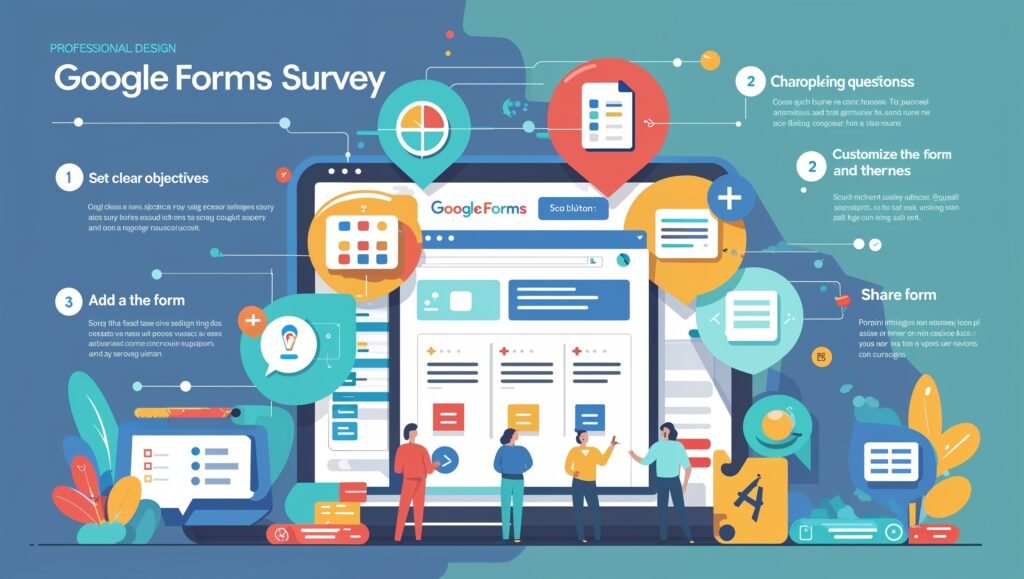
Internal Link: Explore PollHit’s survey tools for better engagement and data collection.
Step 6: Analyze and Use the Data Collected
Google Forms automatically collects responses and stores them in Google Sheets, where you can easily analyze the data. You can also download the responses as a CSV file for further analysis.
Here’s how you can make sense of your collected data:
- Use Google Sheets: Organize responses into categories or use pivot tables to analyze patterns.
- Look for Trends: Identify trends or recurring responses that can provide valuable insights.
- Draw Conclusions: Use your survey data to make informed decisions or improve your products/services.
Step 7: Best Practices for Maximizing Your Google Forms Surveys
To maximize the impact of your survey, consider these best practices:
- Test Your Survey: Before sending it out, test the survey with a small group to identify any issues with the questions or the form’s functionality.
- Follow Up: If necessary, send reminders to increase your response rate.
- Respect Privacy: Assure respondents that their responses are confidential, and never ask for sensitive personal information unless absolutely necessary.
Conclusion
Creating an effective Google Forms survey is not just about asking questions but about designing a survey that is clear, concise, and easy to respond to. By following the steps outlined in this guide, you’ll be able to collect accurate data that can drive meaningful insights and decisions.
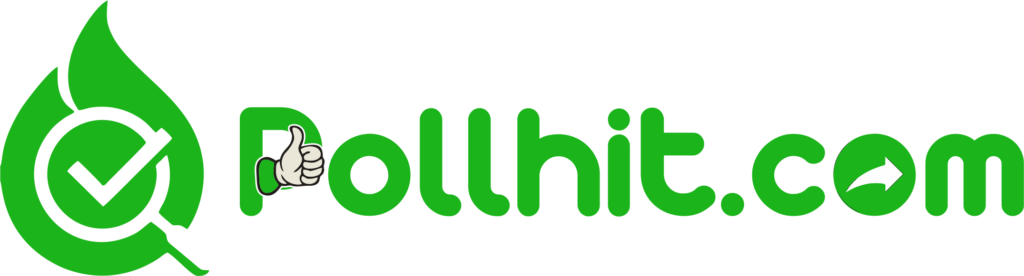
Learn more about survey best practices on SurveyMonkey.
By using Google Forms to collect data and following these tips, you’ll be well on your way to obtaining valuable insights from your respondents.