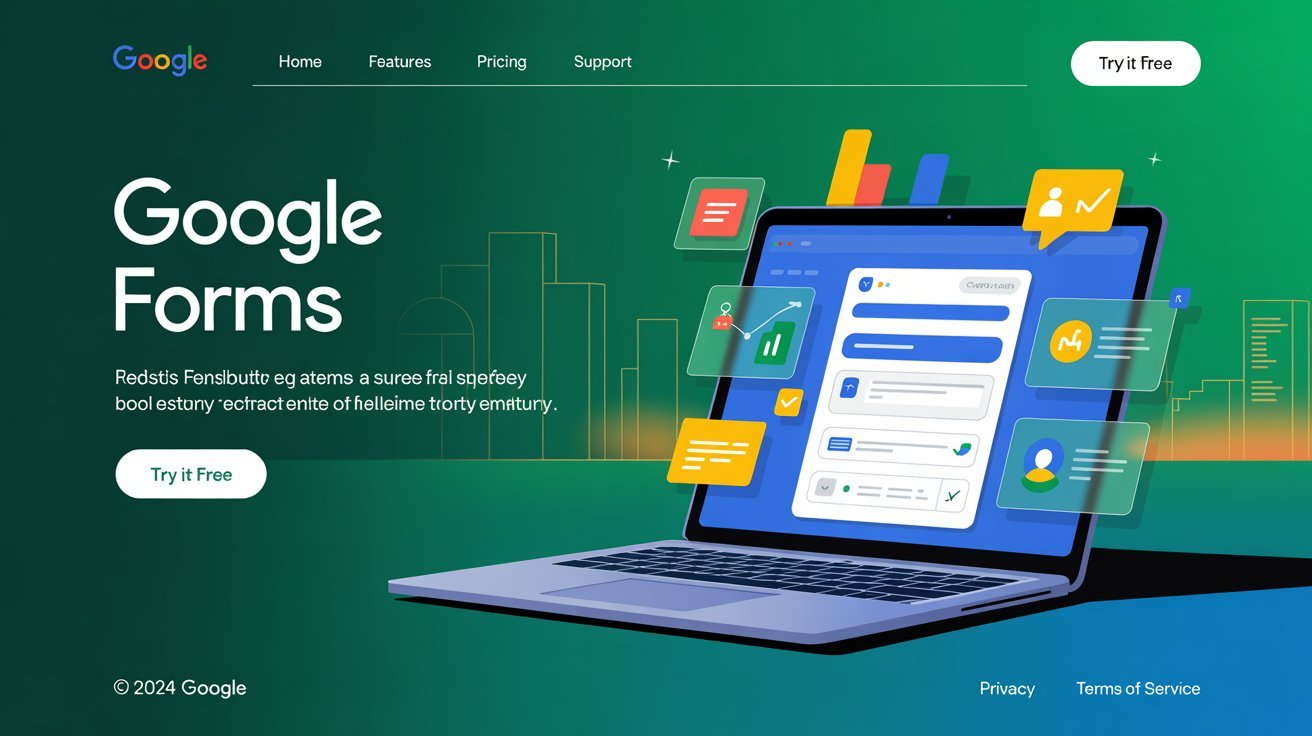In 2025, collecting accurate and actionable data is essential for businesses, educators, and researchers. Google Forms remains one of the most popular survey tools due to its ease of use and seamless integration with the Google Workspace ecosystem. But to truly get the most out of it, you need to go beyond the basics.
In this guide, we’ll explore advanced Google Forms survey tips that will help you create smarter forms, increase response rates, and generate more meaningful insights.
Why Optimize Your Google Forms Surveys?
While Google Forms offers a user-friendly platform, many users miss out on features that can significantly improve both the respondent experience and the quality of collected data.
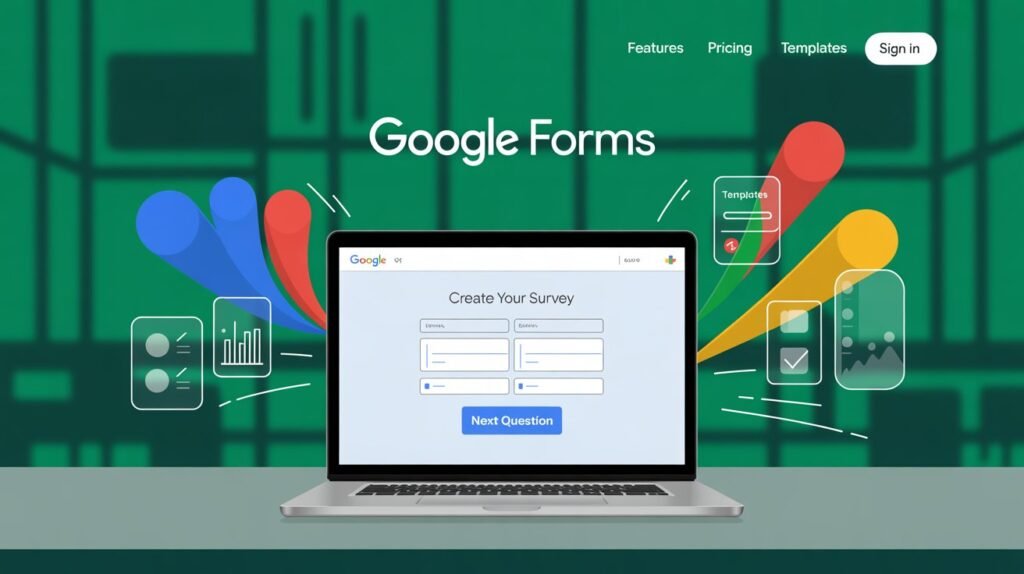
Optimizing your forms can help you:
- Increase response rates
- Reduce survey fatigue
- Ensure data consistency
- Make analysis more efficient
Designing Effective Google Forms Surveys
Start with a Clear Objective
Before you build your form, define your goal. Are you collecting customer feedback, conducting academic research, or evaluating employee performance? A well-defined objective ensures that your questions are relevant and purposeful.
Use Sections to Organize Content
Segment your survey into logical sections. For example, start with demographics, then move to preferences or feedback. This improves readability and sets the stage for using conditional logic.
Pro Tip: Grouping similar questions in sections also makes it easier to analyze data later.
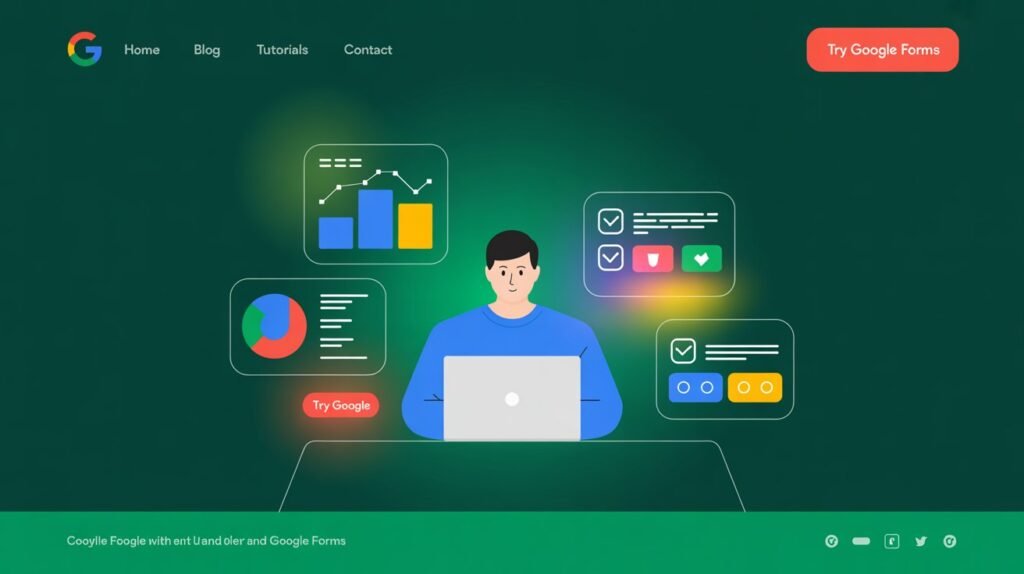
Implement Conditional Logic
Conditional logic (also called branching) allows you to show or hide questions based on previous answers. This makes your form more personalized and prevents irrelevant questions from being shown.
Learn more about branching logic in Google Forms from Formplus
Enable Response Validation
Use built-in response validation to reduce errors. For example, validate email formats, restrict numbers to a certain range, or require specific word limits.
This helps ensure data accuracy and avoids post-survey cleanup work.
Customize the Design
Make your form visually appealing and on-brand. Add your company logo, adjust fonts, and choose colors that reflect your identity. Engaging visuals can improve completion rates.
Check out tips for styling your form from involve.me
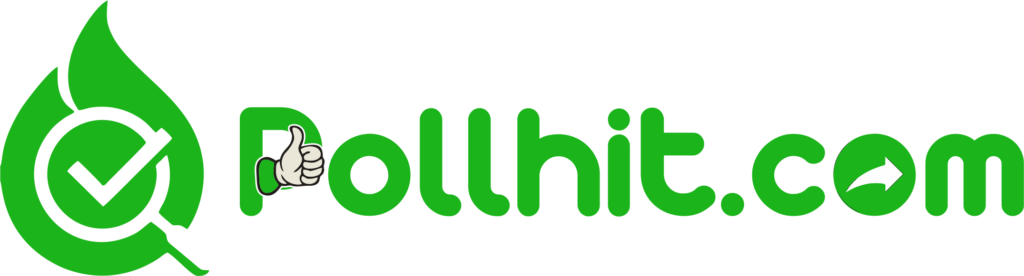
Enhancing User Experience
Keep It Concise
Avoid long, repetitive surveys. Only ask questions that serve your end goal. If your survey is long, show users a progress bar and give an estimated time to complete it.
Use Clear, Neutral Language
Ambiguous or biased questions can lead to misleading results. Keep your language simple, neutral, and easy to understand for all demographics.
Enable the Progress Bar
In longer surveys, activating the progress bar gives respondents a visual cue of how far they’ve come and how much is left. This small tweak can significantly reduce drop-offs.
Here’s how to set this up via Activity Messenger
Distributing Your Google Forms Survey
Choose the Right Distribution Channels
Depending on your audience, consider distributing your survey via:
- Email newsletters
- Embedded website forms
- QR codes on printed material
- Social media platforms
Google Forms offers a shareable link and embed code, making this process seamless.
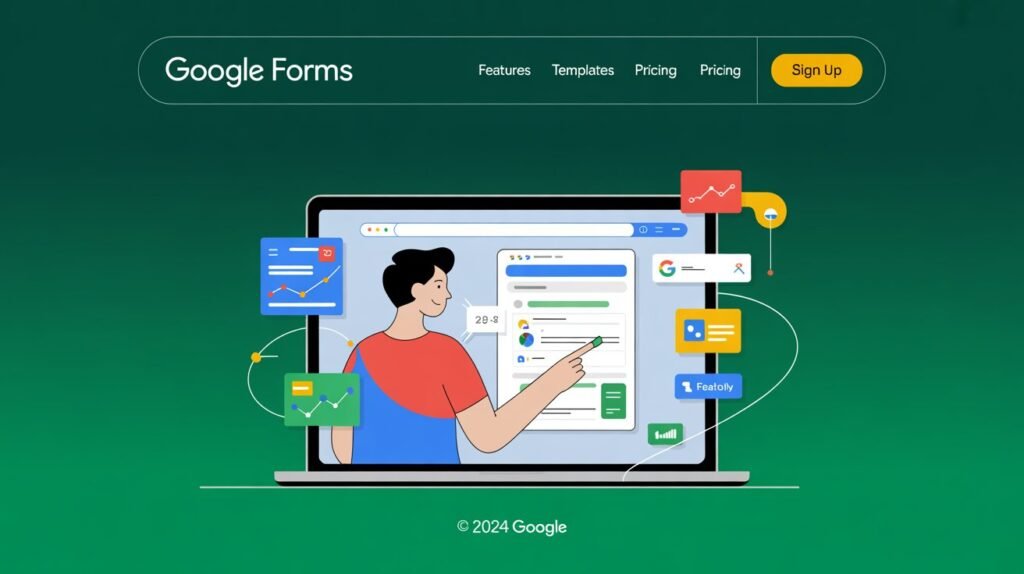
Schedule Follow-Up Reminders
To increase participation, schedule follow-up emails to non-respondents. Although Google Forms doesn’t offer built-in reminders, you can automate this using Google Sheets integrations or third-party platforms like Zapier.
Analyzing and Utilizing Survey Data
Link Responses to Google Sheets
Always connect your form to a Google Sheet. It simplifies analysis, filtering, and even helps in visualizing trends through pivot tables or charts.
Visualize Data for Better Insights
Transform raw data into charts and graphs for quick insights. Google Sheets offers built-in charting tools, or you can use add-ons like ChartExpo for more advanced visuals.
Explore ChartExpo’s visual tools
Share Key Findings with Respondents
Let your audience know what you learned from the survey and how their feedback will be used. This creates transparency and increases trust, boosting future engagement.
Enhancing Forms with PollHit
While Google Forms is powerful, pairing it with tools like PollHit enhances your survey capabilities with:
- Advanced Analytics Dashboards
- Custom Templates for Different Use Cases
- Email Reminders and Response Automation
- Full Brand Customization
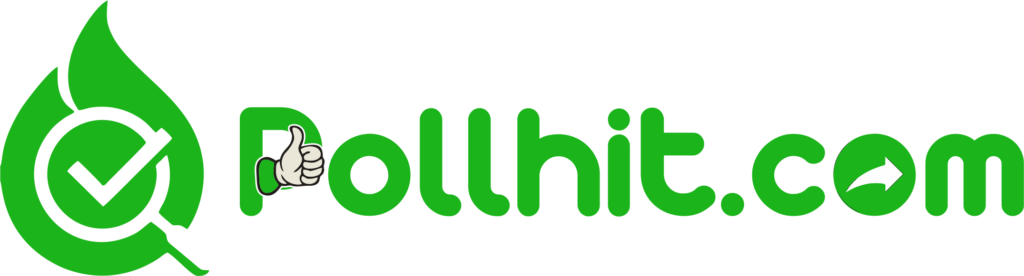
Explore our blog tutorials on survey types and techniques to make your forms even more effective.
🔗 Resources:
- Google Forms Help Center
- Formplus on Conditional Logic
- involve.me – Guide to Google Forms
- Activity Messenger – Create Google Forms Surveys
- ChartExpo for Google Forms
Conclusion
Smarter Google Forms surveys in 2025 require more than just filling in questions — they demand strategy, structure, and optimization. By applying the tips above and integrating advanced tools like PollHit, you can collect better data, improve user engagement, and make more informed decisions.
Now it’s your turn—optimize your next Google Forms survey and experience the difference in data quality!