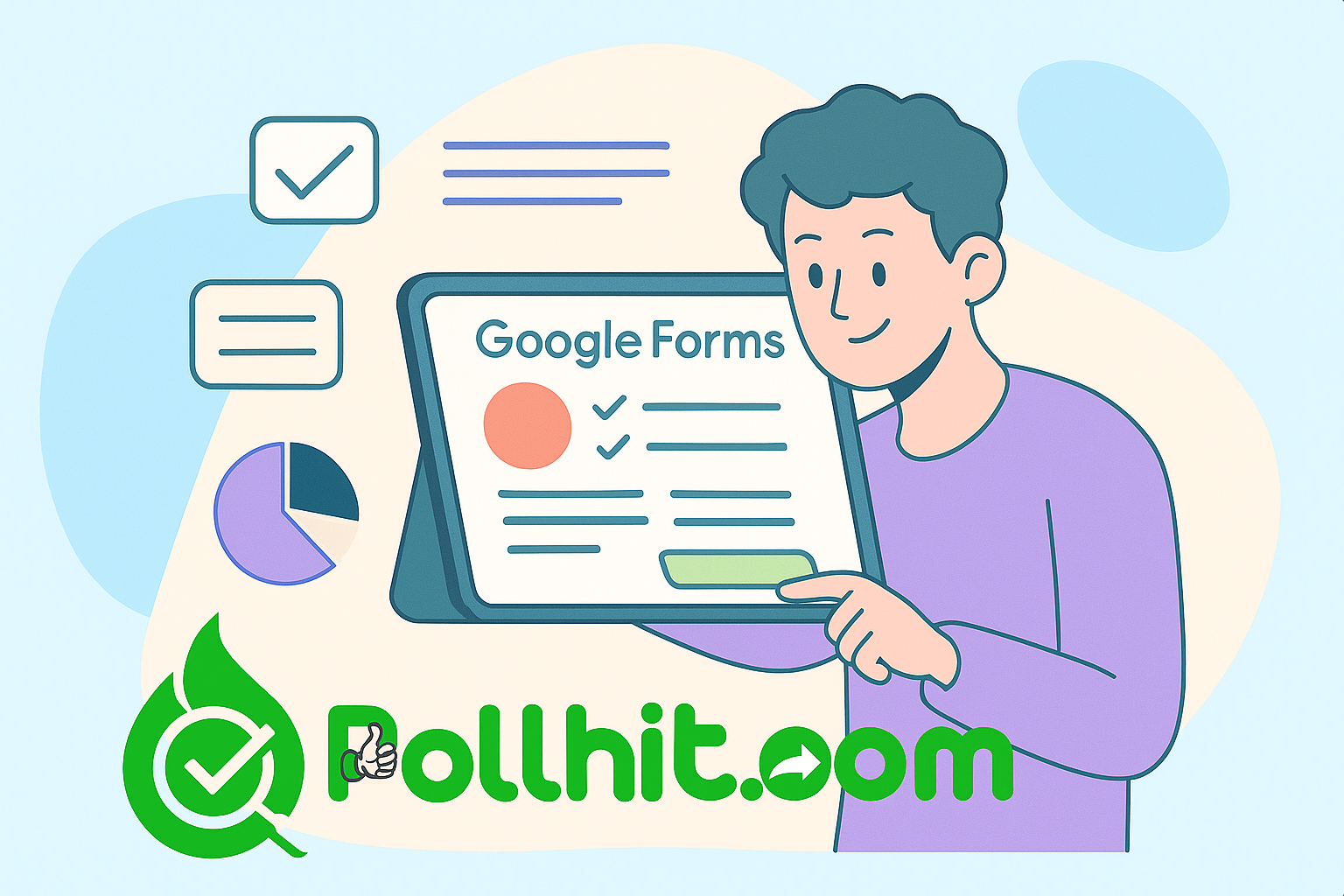Introduction
If you’re new to online surveys, Google Forms is a fantastic starting point. With its user-friendly interface and powerful features, it’s perfect for beginners looking to gather feedback, run polls, or collect event registrations. In this step-by-step guide, you’ll learn how to create a Google Forms survey, customize it, and get meaningful insights—all optimized for 2025. Plus, we’ll explore how PollHit can enhance your form and data collection strategy.
Why Choose Google Forms in 2025?

Easy Accessibility
Google Forms is free, cloud-based, and integrates seamlessly with Google Workspace. You can access it from any device.
Versatile Use Cases
From customer satisfaction surveys and feedback forms to quizzes and event sign-ups, Google Forms can do it all. Learn more.
Instant Analytics
Google Forms provides basic real-time analytics, helping you act fast on responses.
Step-by-Step: How to Create a Google Forms Survey
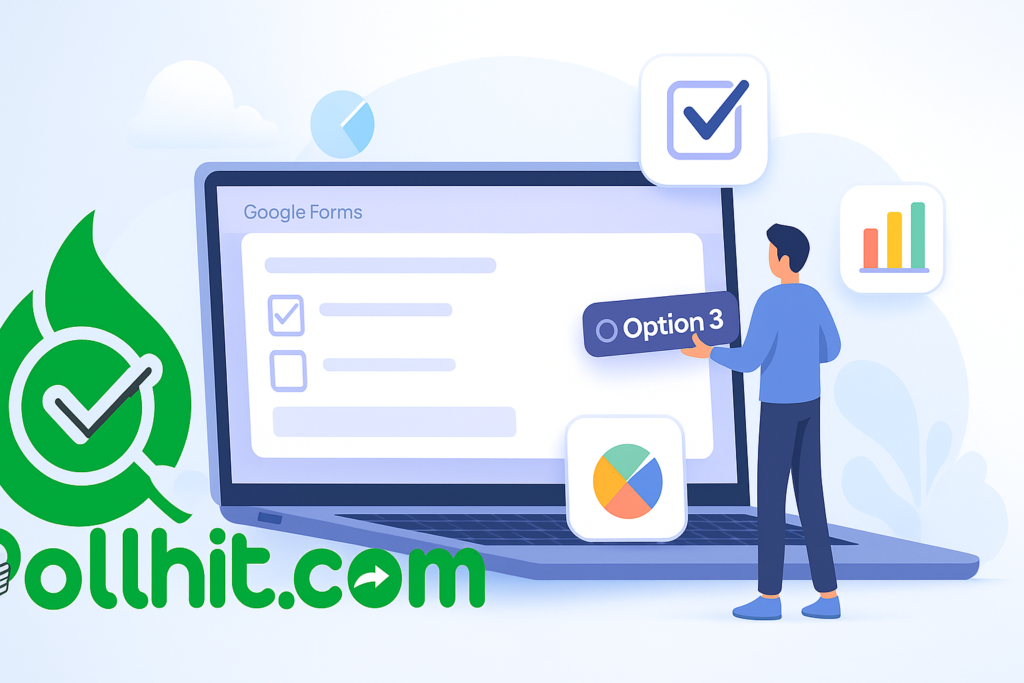
Step 1: Sign In and Access Google Forms
Visit forms.google.com and sign in with your Google account. You can either start from a blank form or choose a template.
Step 2: Name Your Form and Add a Description
Give your form a clear title like “Customer Feedback 2025” and add a short description to let respondents know the purpose.
Step 3: Add and Format Questions
Use a variety of question types:
- Short answer
- Paragraph
- Multiple choice
- Checkboxes
- Linear scale
Use branching logic (“Go to section based on answer”) for more personalized experiences. Check this Google Forms branching guide.
Step 4: Customize the Design
Click the paint palette icon to change theme colors, fonts, and header images. For a consistent brand identity, upload your company logo.
Step 5: Configure Settings
Go to the gear icon:
- Enable email collection
- Limit to 1 response per person (if required)
- Enable progress bar for longer forms
Step 6: Preview and Test
Use the “eye” icon to preview your form before sharing. Test all questions to ensure flow and logic.
Step 7: Share Your Form
Click “Send” and choose:
- Email (direct invites)
- Link (shortened URL)
- Embed (for websites/blogs)
You can also share it via social platforms.
Tips to Optimize Google Forms Survey for Maximum Results
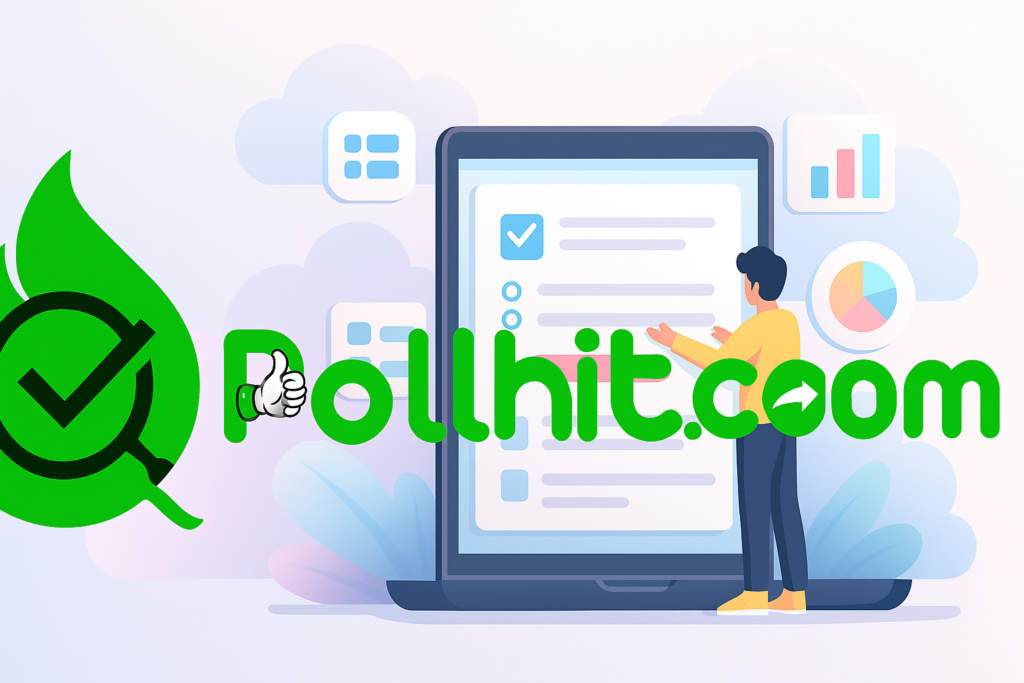
Keep It Short and Clear
Limit your survey to 5-10 questions. Respect the respondent’s time.
Ask Open-Ended Questions Strategically
Use them for qualitative insights, but don’t overdo it.
Use Required Fields
Ensure critical questions are mandatory to avoid incomplete responses.
A/B Test Different Versions
Try different headlines or CTAs and track which performs better.
Use PollHit to Boost Google Forms Effectiveness
How PollHit Enhances Google Forms
PollHit offers smart survey tools that can integrate with or complement your Google Forms efforts. Here’s how:
Pre-Made Templates
PollHit’s survey templates reduce time spent designing forms.
Response Management Tools
Import your Google Forms data and manage it via PollHit’s dashboard for in-depth analytics.
Embed Options for Websites
PollHit lets you seamlessly embed surveys in your website/blog.
Analytics and Reporting
Better than Google’s built-in features, PollHit offers segmented analytics for advanced insights. Learn more.
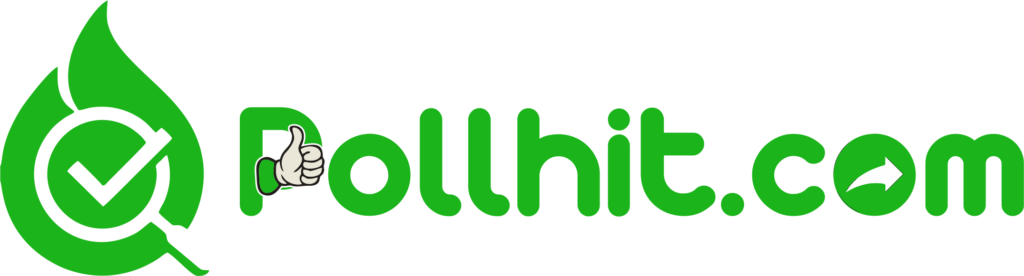
Outbound Resources for Deeper Learning
Internal Links to Explore More
- Learn how to use Client Satisfaction Survey Templates
- Read about Event Registration Form Best Practices
- Understand Survey Analysis in 2025
Conclusion
A Google Forms Survey is a powerful, free tool for gathering data. When paired with platforms like PollHit, you unlock even greater potential in data analysis, response management, and audience engagement.
Whether you’re a beginner or a seasoned marketer, mastering Google Forms in 2025 is a must for efficient online data collection.
Start your first Google Forms Survey today—and supercharge it with PollHit tools!