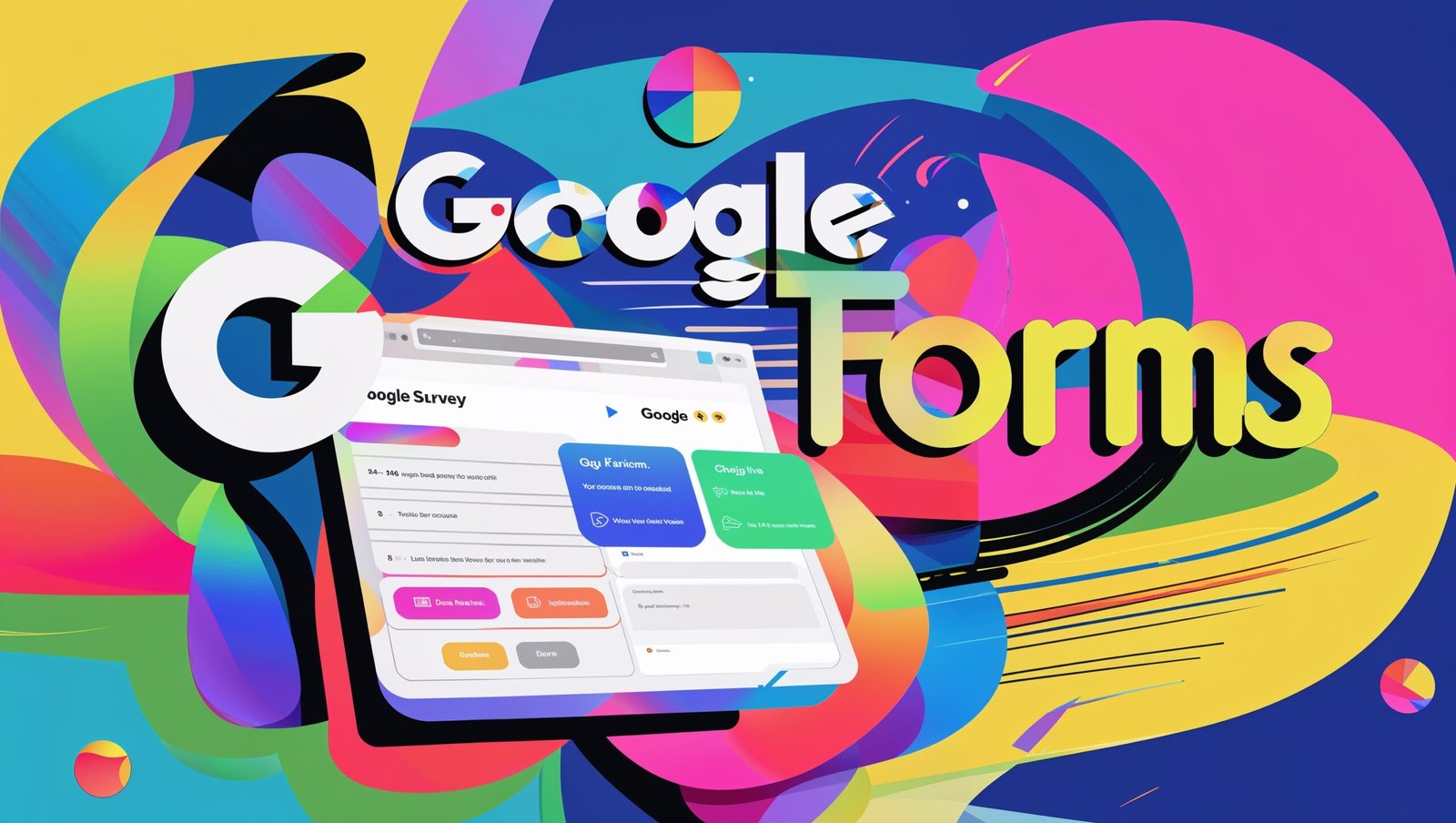Creating engaging Google Forms is a powerful way to collect data, whether for surveys, feedback, or market research. In this blog, we’ll walk you through how to design Google Forms that will captivate your audience and increase responses.
Whether you’re running a poll for IPL 2025 predictions or creating a fun quiz, engagement is the key to making your Google Form surveys successful. In this guide, we’ll walk you through expert strategies to create irresistible Google Form surveys that get clicks, responses, and results.
Why Google Form Surveys Are Still King in 2025
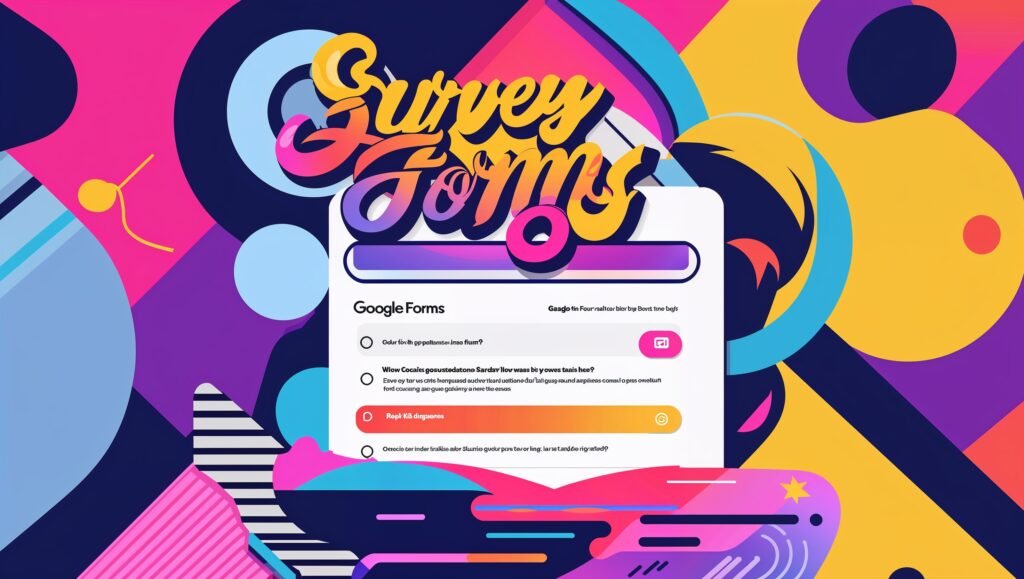
Google Forms continues to dominate the online survey space—and for good reason.
Benefits of Using Google Form Surveys
- ✅ Free and easy to use
- 📊 Real-time analytics and integration with Google Sheets
- 🎨 Customizable with themes, images, and brand elements
- 🌐 Easily shareable across email, WhatsApp, and social media
Looking to try out your first public survey? Explore live examples like our Cricket Polls or Trending IPL 2025 Match Predictions on PollHit.com.
Step-by-Step Guide: How to Create Google Form Surveys That Get Responses
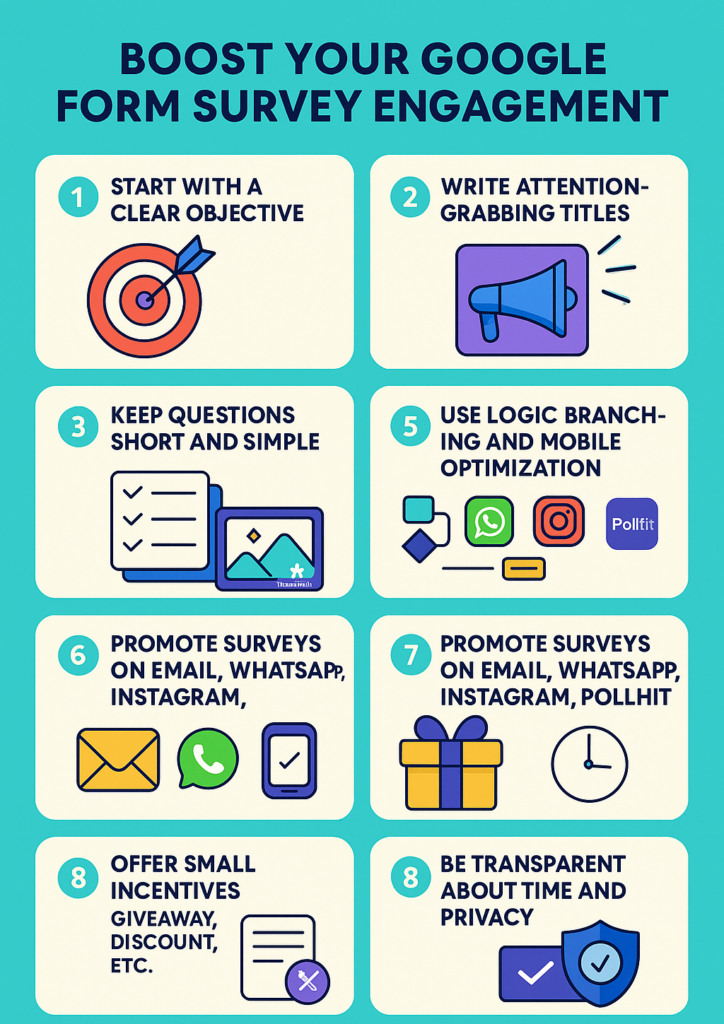
Step 1: Start With a Clear Objective
Ask yourself:
- What data am I trying to collect?
- Who is my target audience?
- What will I do with the results?
🎯 Example: If you’re collecting IPL fan opinions, your goal might be to rank the most loved team of the 2025 season.
Step 2: Write Attention-Grabbing Titles
People skim—so your title should instantly communicate purpose and value.
Examples:
- “Help Us Improve – Quick 2-Minute Survey”
- “Vote for Your Favorite IPL 2025 Team!”
Include keywords like “vote,” “survey,” or “feedback” to attract interest.
Step 3: Ask Questions That Are Easy to Answer
Your survey should follow the KISS rule—Keep It Short and Simple.
Best Practices:
- Use multiple choice for quick responses.
- Add linear scales to measure satisfaction.
- Ask open-ended questions only when necessary.
Too many complex or vague questions can lead to drop-offs.
Step 4: Customize the Visual Design
Appearance matters—even for surveys.
Make Your Form Visually Appealing:
- Add your logo or relevant image.
- Use consistent fonts and brand colors.
- Select a clean, readable layout.
Need images? Use free tools like Unsplash or Canva to elevate your survey visuals.
Step 5: Use Logic Branching and Sections
Don’t show all questions to every user. Use conditional logic to personalize the form experience.
Example: If a respondent selects “Yes” to “Do you watch IPL?” you can show additional cricket-related questions only to them.
This keeps users engaged and improves completion rates.
Step 6: Test for Mobile Optimization
Most users will open your Google Form on their mobile device. Ensure:
- Short questions and answer choices
- No clutter or excessive graphics
- That everything displays correctly on small screens
Boosting Google Form Survey Engagement
Promote Your Survey the Right Way
A great form needs the right exposure.
Where to Share Your Survey:
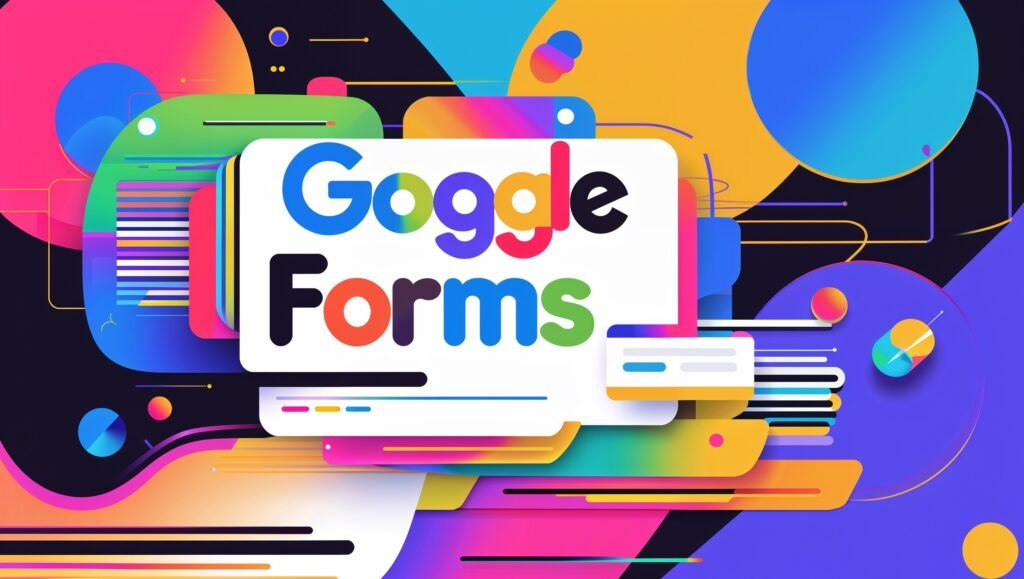
- Email newsletters
- Instagram Stories and DMs
- WhatsApp forwards
- PollHit’s survey listing page
🚀 Want more engagement? Embed your Google Form on a PollHit IPL prediction post to boost visibility.
Offer a Small Incentive
Motivate users to respond by offering:
- 🎁 Giveaways or lucky draw entries
- 💸 Discount codes
- 📬 Early access to results or special content
Make sure to mention this incentive clearly at the start of your form.
Time Your Survey Delivery
The timing of your survey can affect how many people complete it.
When to Send:
- For working professionals: Tuesday or Wednesday mornings
- For students or fans: Weekend evenings
- Sports-related surveys: Right before or after matches
Be Transparent About Time and Privacy
Let respondents know:
- How long the survey will take
- That their data will be kept private
- What the results will be used for
Example: “This survey takes 2 minutes. Responses are anonymous and help us improve content on PollHit.”
Top Tools to Supercharge engaging Google Forms Surveys
Want to go beyond the basics? Add functionality with these Google Forms add-ons:
- FormLimiter – Limits total number of responses
- FormRanger – Dynamic choices based on external data
- Certify’em – Automatically sends certificates for quiz completions
Explore more from the Google Workspace Marketplace.
Real Examples: Engaging Polls on PollHit
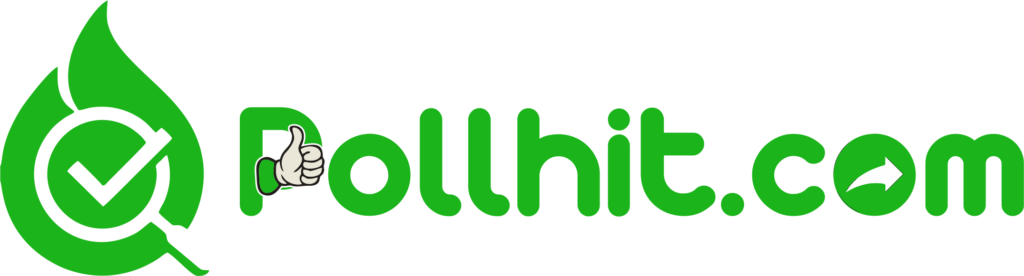
Looking for inspiration? Check out these Google Form-based surveys live on PollHit:
- IPL 2025: Vote for Today’s Match Winner
- India’s Most Loved Politician – Cast Your Vote
- Ultimate Cricket Quiz – Test Your Knowledge
These surveys have gained hundreds of responses just by being timely, clear, and fun.
Conclusion: Make Every Click Count with Google Form Surveys
Creating a engaging Google Forms survey is easy. But creating one that gets real responses? That takes strategy, good design, and smart promotion.
✅ Keep questions short
✅ Use strong titles
✅ Promote strategically
✅ Share on PollHit to boost visibility
Whether you’re polling cricket fans or collecting customer feedback, use these tactics to get the engagement you need!
📢 Cast Your Vote on PollHit
Already have a survey or prediction to share? Head to PollHit.com and get started today. Our audience is ready to respond!